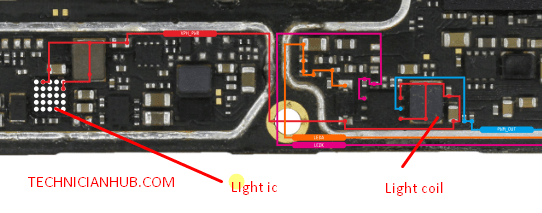If the display light on your Samsung Galaxy A13 is not working, there could be several reasons for this issue. Here are some steps you can take to troubleshoot and potentially resolve the problem:
Restart Your Phone: Sometimes, a simple restart can resolve display-related issues. Press and hold the power button, then select “Restart” from the menu that appears.

Check Screen Brightness: Ensure that the screen brightness is not set to the lowest level. Swipe down from the top of the screen to access the notification shade and adjust the brightness slider.
Check for Physical Damage: Inspect your phone’s screen for any physical damage, cracks, or water damage. If you find any damage, it may require professional repair.
Safe Mode: Boot your phone into safe mode to check if a third-party app is causing the issue. If the display works in safe mode but not in regular mode, uninstall recently installed apps one by one to identify the culprit.
Update Software: Ensure your phone’s software is up to date. Go to “Settings” > “Software update” and check for updates. If there’s an update available, install it.
Vivo V20SE Flash File
Check Display Settings: Go to “Settings” > “Display” and review the display settings. Make sure there are no settings causing the display to turn off or dim unexpectedly.
Check Battery Saver Mode: If your phone’s battery is low, it might automatically reduce screen brightness to conserve power. Charge your phone and see if the display light returns to normal.
Hardware Issue: If none of the above steps resolve the issue, it’s possible that there is a hardware problem with the display or its components. In this case, you may need to contact Samsung customer support or visit an authorised service centre for professional assistance and repair.
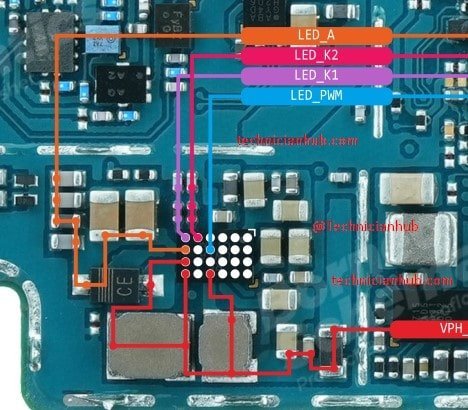
Factory Reset: As a last resort, you can try a factory reset, but be aware that this will erase all data on your phone. Go to “Settings” > “General management” > “Reset” > “Factory data reset.” Follow the on-screen instructions to reset your device.
Remember to back up your important data before performing a factory reset. If the issue persists after trying these steps, it’s best to seek assistance from a professional technician or Samsung’s customer support to diagnose and repair the problem with the display light.