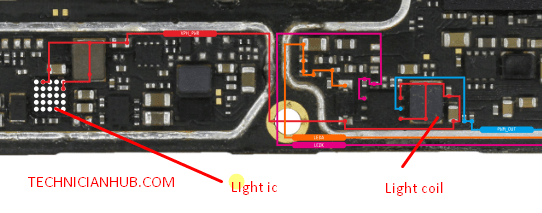iPhone 11 Battery Drain issue can often be addressed with a few troubleshooting steps for iPhone repair problem
- Check Battery Usage: Go to “Settings” > “Battery” to see which apps are consuming the most battery. If you notice any unusual behavior, such as a particular app using excessive power, you might need to investigate or update that app.
- Background App Refresh: Limit or disable background refresh for apps that don’t need constant updates.
- Update iOS: Make sure your iPhone is running the latest version of iOS, as updates can include optimizations and fixes for battery-related issues iPhone 11 Battery Drain issue.
- Low Power Mode: Activate Low Power Mode when your battery is running low or when you need to conserve power.
- Reset Settings: Reset your device’s settings (not data) under “Settings” > “General” > “Reset” > “Reset All Settings.” This can sometimes resolve software-related issues iPhone 11 Battery Drain issue.
- Check for App Updates: Make sure all your apps are up to date, as updates often include performance improvements and bug fixes.
- Background Location: Limit apps’ access to your location in the background.
- Wi-Fi and Bluetooth: Turn off Wi-Fi and Bluetooth when not in use, as they can contribute to battery drain.
- Check for Battery Health: Go to “Settings” > “Battery” > “Battery Health” to see if your battery’s capacity is significantly degraded. If it is, you might need to consider getting the battery replaced.
- Factory Reset: As a last resort, you can try a factory reset if other solutions don’t work. However, make sure to back up your data before doing this.

health
Samsung A23 Screen Light
If these steps don’t resolve the issue, or if you’re still experiencing significant battery drain, consider apple service providers.