VIVO X50 Pro Firmware Tutorial
Tutorial for Firmware and Installation on Vivo X50 Pro PD2005F
Firmware Tips:
Vivo X50 Pro firmware tutorial
Your data on your phone won`t be cleared. However, we recommend you back up your important data like contacts, messages before doing it. And make sure the battery capacity is sufficient more than 30%.
Download VIVO X50 Pro Firmware File
- Download the correct firmware for your vivo smartphone;
- Move it to the root directory of your phone storage or SD card without decompressing;
Note: The root directory is basically the first thing you see when you open a file explorer on your phone. In other words, do not put the file in a folder. The files which you can find in the Phone storage interface of File Manager locate the root directory.

- Install the firmware:
If you can enter your phone, click the firmware in File Manager and install it.

If you cannot enter your phone Press and hold the Power button and Volume up button simultaneously until the Vivo logo appears to enter Fastboot mode.
Also Read Vivo X60 Firmware
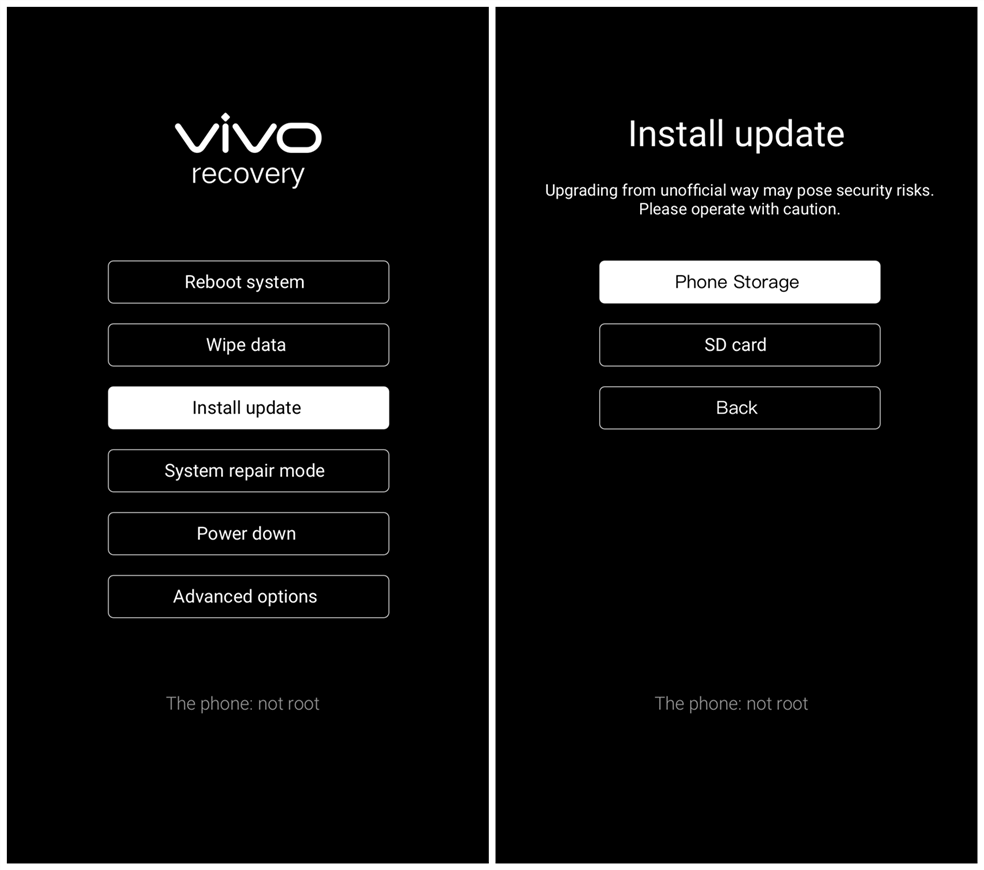
Select Recovery mode by pressing the Volume down button and enter it by pressing the Power button.
Then select Install update>Phone Storage or SD card>select the firmware>touch Next to install it.
Press and hold the Power button and Volume up button simultaneously until the Vivo logo appears to enter Recovery mode.
Then select Install update>Phone Storage or SD card>select the firmware>touch Next to install it For Funtouch OS 2.0 and lower version, select “apply update from internal Phone storage or apply update from external sd card, then select the firmware to install.

