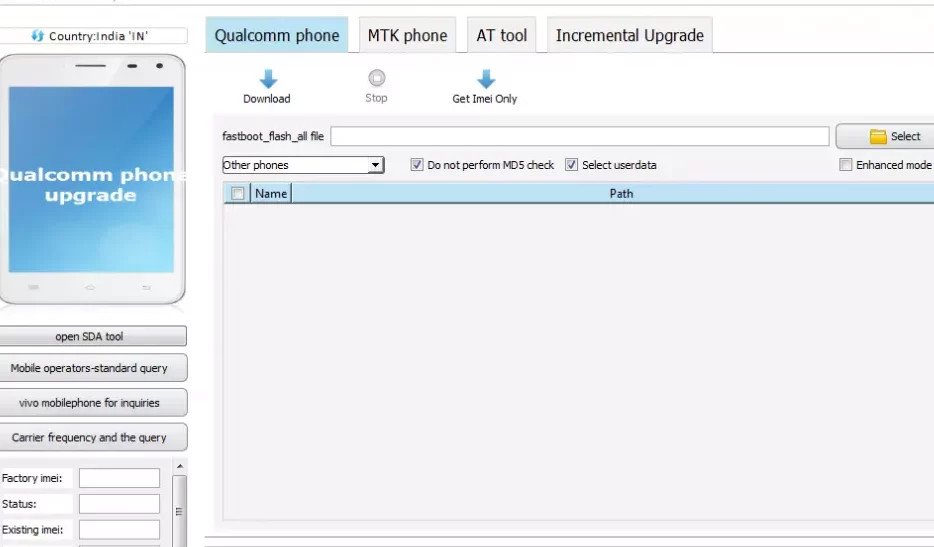AFTool is Vivo’s official Flash tool, supports a variety of flashing functions, including MTK mobile phone upgrades, Qualcomm mobile phone upgrades.
AT command tools, increase upgrades and other flashing methods, automatic authentication of computers, support for the latest models of the NEX version! AFTool Setup Download.
Instructions for use If the tool does not respond after plugging in the phone, please check the “Three, Upgrade Tool Driver Installation” section, and check whether there is a third-party mobile assistant software installed in the computer, such as 360 mobile assistants, which will cause the port to be occupied by the software, uninstall and then flash the Your Handset.
During the upgrade process, when encountering problems, the tool may pop up some prompt boxes, and when encountering such prompts, in addition to taking screenshots and saving the log according to the prompts, you can also handle most of the problems on your own.
Here are some common scenarios for reference only: (Please note the contents of the error box and read them with caution).
1, plug in the mobile phone, the mobile phone into the charging or no response, pop up the prompt box such as S_BROM_CMD_STARTCMD_FAIL, S_BROM_CMD_STARTCMD_TIMEOUT, etc., .basically are not caught by the port, retry the connection can be ((refer to the “Smart Phone Entry Upgrade Method Summary”) (if this problem occurs many times, you can try to replace the data cable or port, and check whether the mobile phone USB port has a problem).
2. After plugging in the mobile phone, just finish running the red bar, such as pop-up S_CHIP_TYPE_NOT_MATCH, S_UNKNOWN_TARGET_BBCHIP, S_BROM_BBCHIP_HW_VER_INCORRECT., and other error prompts, generally the selected software does not match the inserted mobile phone, or the tool used does not support flashing the machine. Please use the new version of the tool and check that the software and machine match.
miracle box latest setup
3, in the flashing process, S_FT_ENABLE_DRAM_FAIL, S_FT_DOWNLOAD_FAIL, and other errors. the reason is more complicated (choose the wrong software, insufficient power supply, hardware damage, and mobile phone connection problems are possible), but most of them are recoverable. Just follow the steps below.
(1) Determine if the tool is new.
(2) Check whether the selected software and the machine match. After no problem, you can restart the tool and try to burn it again. If not, follow these steps.
(3) If it is flashed with a battery, you can select “With power supply” in the “Connection” item of the option;
(4) Check whether the USB cable and the USB port of the mobile phone are OK.
(5) Charge first and then flash.