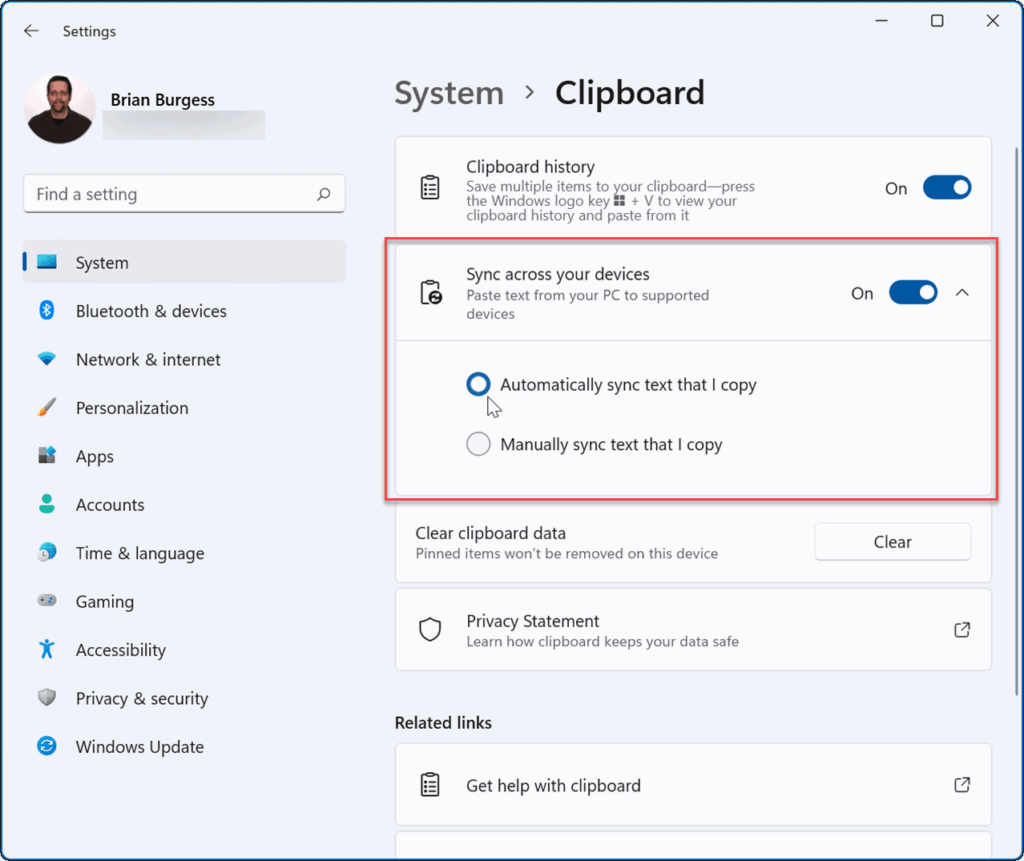Clipboard history is a very useful feature for copying and pasting files and images and can save up to 25 copied data clips. Here We guide Windows 11 Clipboard History Clear Completely.
But recently some users reported that after upgrading their computers to Win11, they didn’t know how to clear the clipboard history. So let’s take a look at the detailed operation steps.
To Windows 11 Clipboard History Clear: When using the Clipboard history feature, it may become full after a while and you may need to clear it. You can delete everything (except pinned items) using the following steps:
Click the Start button or press the Windows key and click Settings When Settings opens, click System Clipboard. How Win11 clears clipboard history Next, click the Clear button of the Clear Clipboard History option.
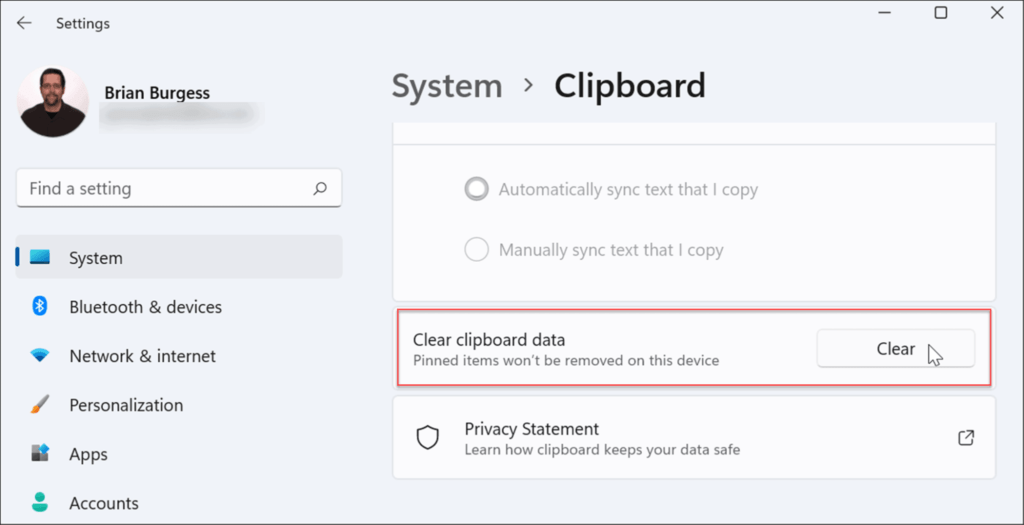
How Win11 clears clipboard history Except for pinned items, everything will be deleted from your clipboard history.

To clear the pinned items, you need to unpin them and select the Delete option. How Win11 clears clipboard history To sync clipboard history on Windows 11:
Windows 11 allows you to sync your clipboard history with your Microsoft account to another PC that you’re signed in to. To enable clipboard history between devices, use the following steps:
Click the Start button or press the Windows key and open Settings. When Settings is open, navigate to the System Clipboard. turn on the Sync across devices option.
Sync clipboard history to the cloud for access between PCs linked to the same Microsoft account. Never automatically sync my copied text: If you select this option, you’ll need to manually select what’s available across your PC.
This includes Windows 10, so you can sync clipboard history between Windows 10 and 11 systems.